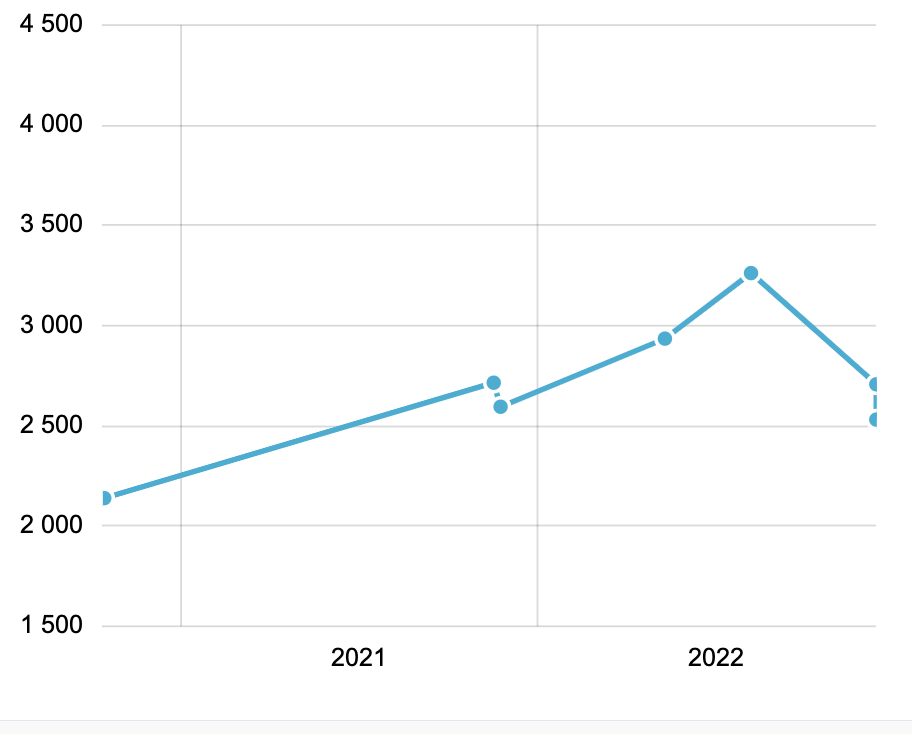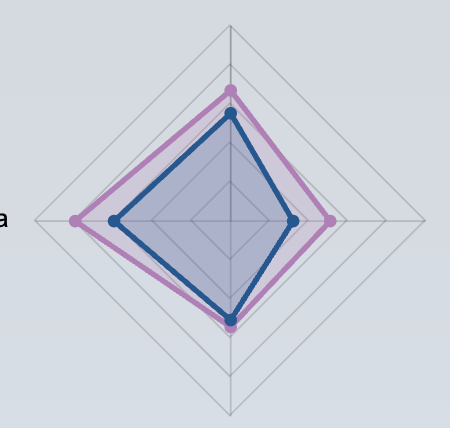Tests
The test feature is intended for performing various type tests. You can create test sets including several sports or physics tests. Test entities consist of test events. The date and the results are recorded for the test events, so that the test ensemble forms a line diagram of the athletes' development.
The test results are stored in the athlete's portfolio, and the results can also be viewed by team, for example. The tests use desired test units (for example "Cooper's 12-minute running test"). In Qridi Sport, the tests are always based on test templates, which are created in own materials and then activated at the team level. Test templates can also be created at club level, which can then be used by teams. The coaching staff can use the test they have done several times during the season. It is also possible to add links to the test templates, with which you can get a summary, for example, of the athlete's speed or strength based on the tests.
The athletes' development can also be viewed from the Reports tab or directly from the test card.
Creating test templates
The first thing you should do is create test templates in your own materials. Test templates are models that consist of test units. Later, you can conveniently choose the test units you want from the test templates.
If you wish, you can also sort the test templates into different folders. The test templates can also be club-specific, in which case it is not necessary for each team to create its own test targets separately.
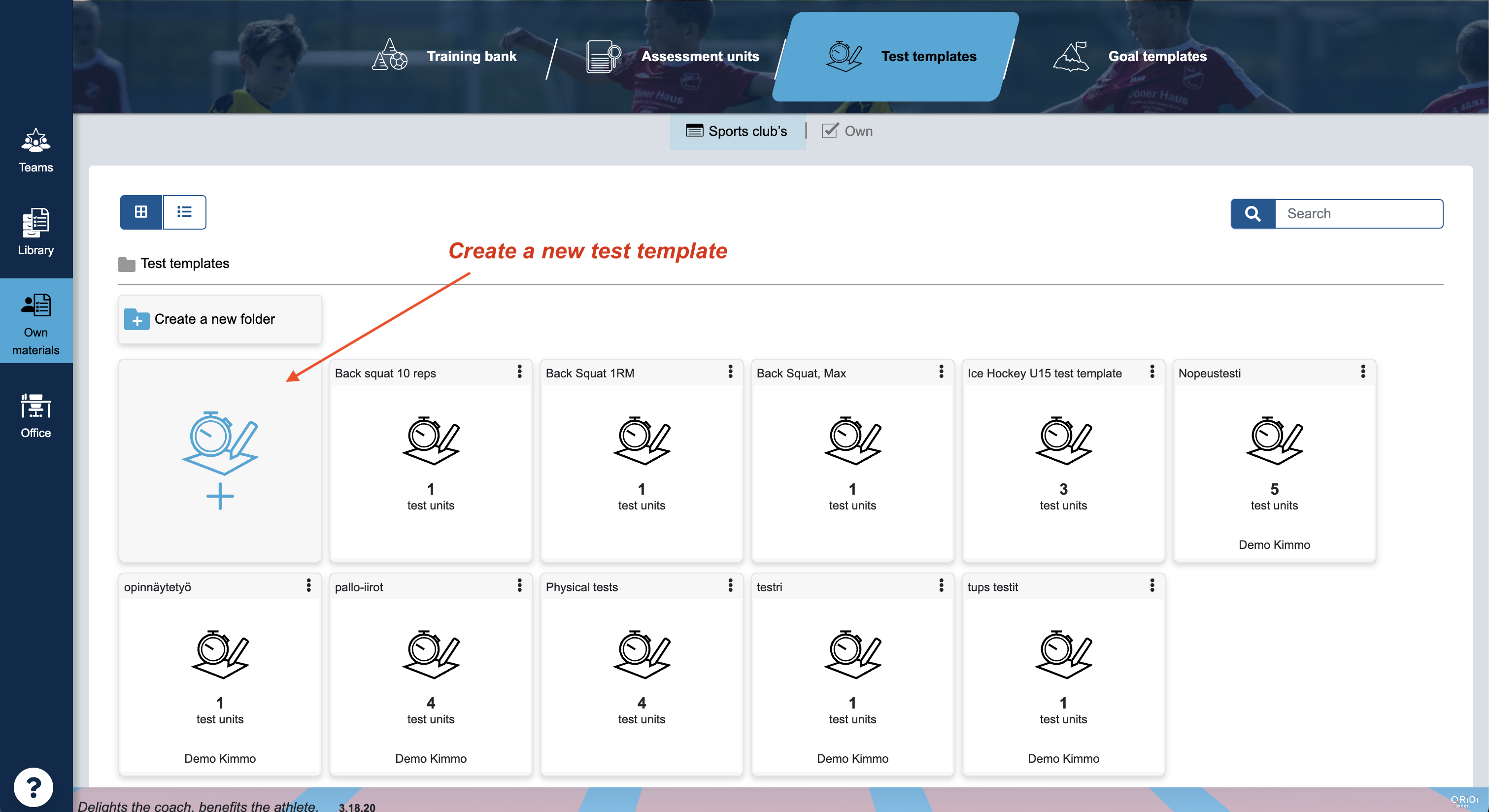
You can create new test templates or copy ready ones to edit or use as is.
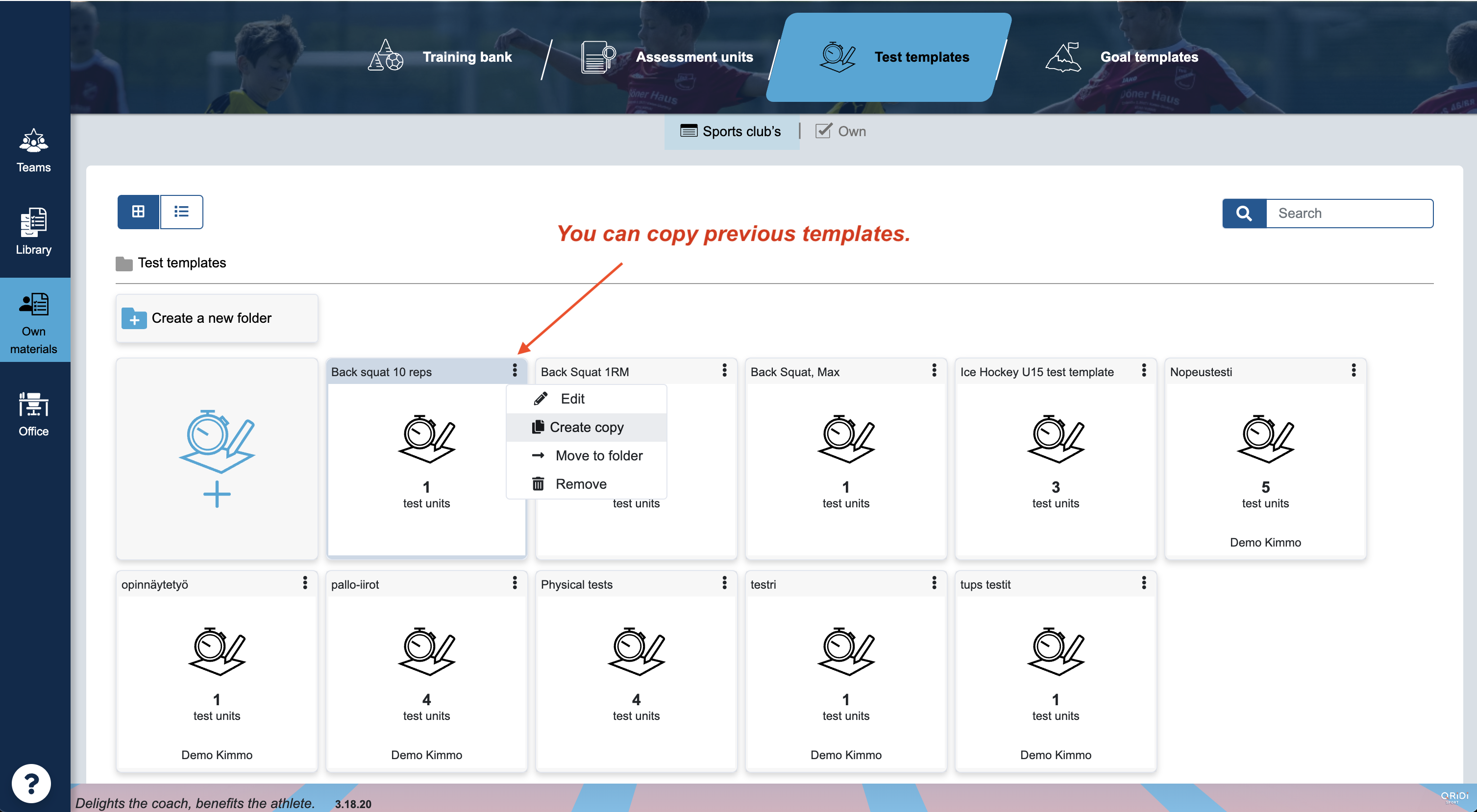
- Add one or more test units to the test templates by clicking Add test unit.
- Enter the other desired information in the test template.
- Save the test template in the upper right corner.
- You can request more test units from Qridi Sport's customer service, info@qridi.fi
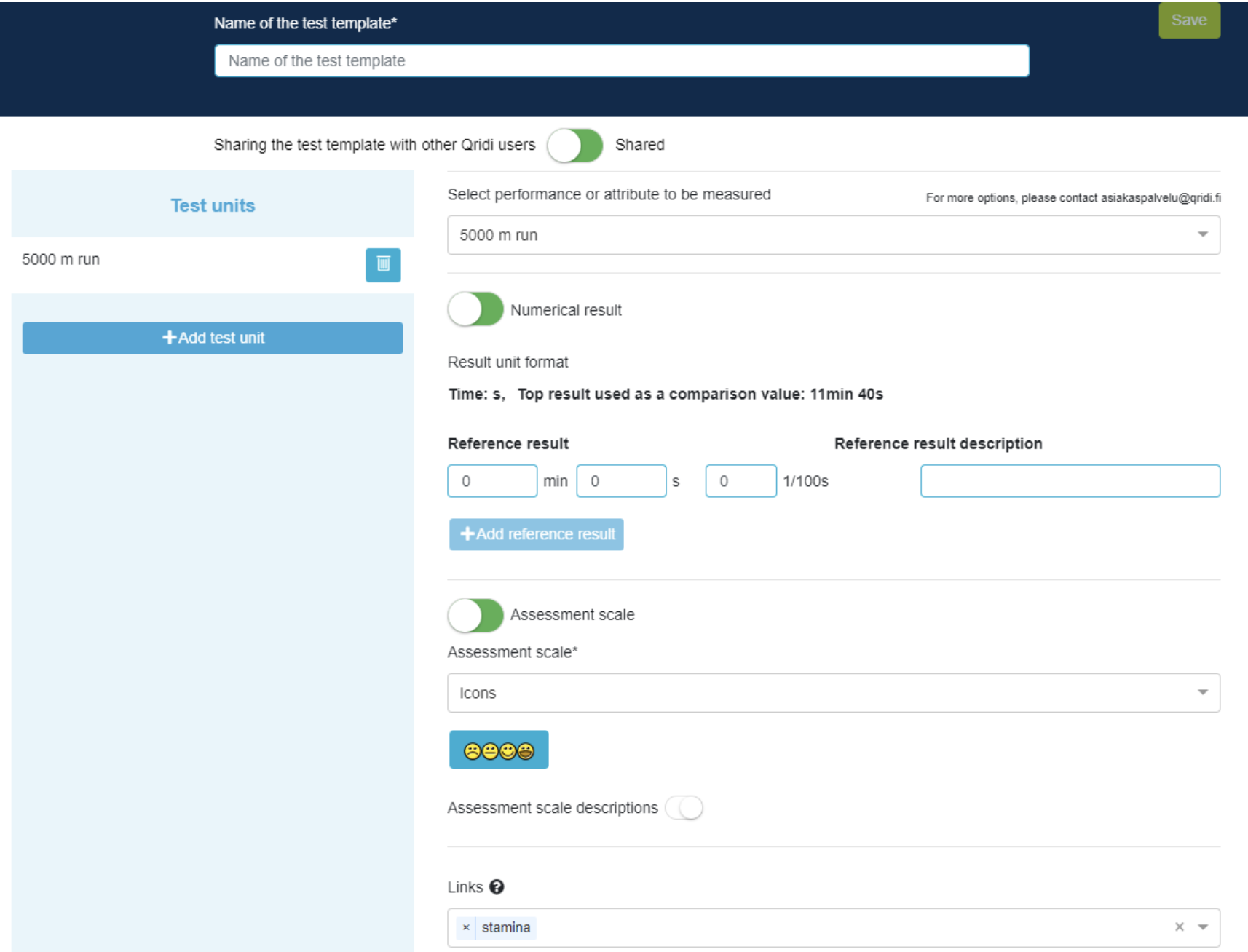
Creating a test set
Now that the test templates are in order, you can activate the desired test in the team and put the athletes to the test. :)
Select in the Contents view New Content and Test in the window that opens.
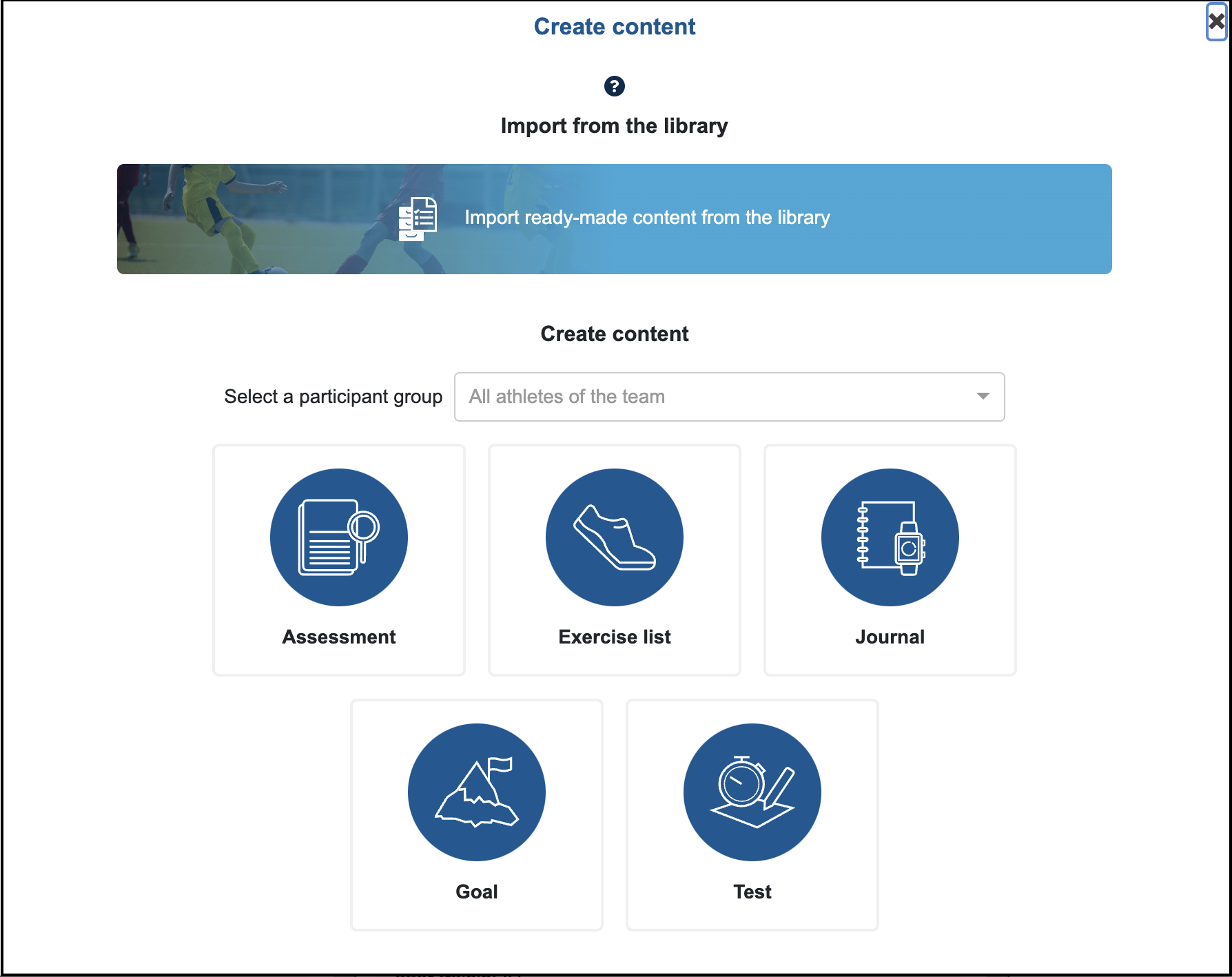
After that, you can enter the information you want into the test and select the test units. The step-by-step test creation that opens contains instructions that you can follow to create the test easily. Briefly described, there are two test types, "Independent" and "Guided". The independent test is intended for athletes to record their results on their own, in which the coach cannot enter results.
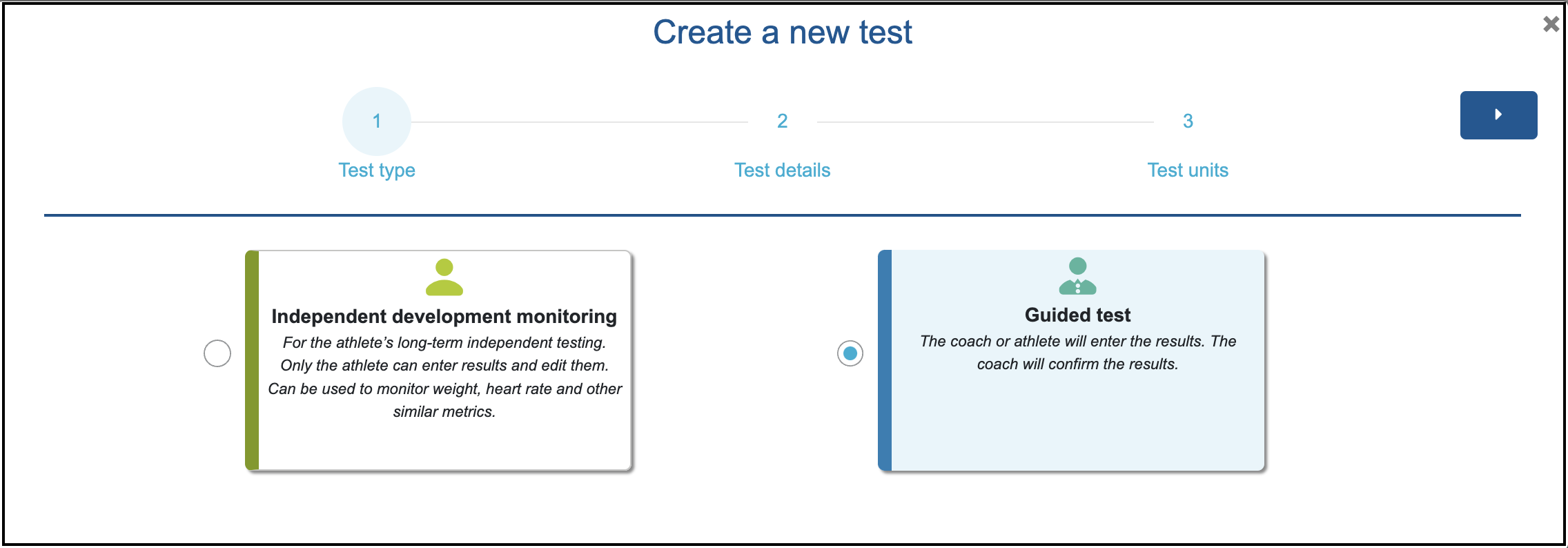
In the guided test, the results can be entered by both the coach and the athlete. In a guided test, the coach always accepts the results. In team tests, you should always use a guided test. In the third step, previously created test templates are displayed, from which test units suitable for athletes are selected.
Recording test results
In the Contents view, you can see the test you created. You can record the results via the test card --> Enter results.
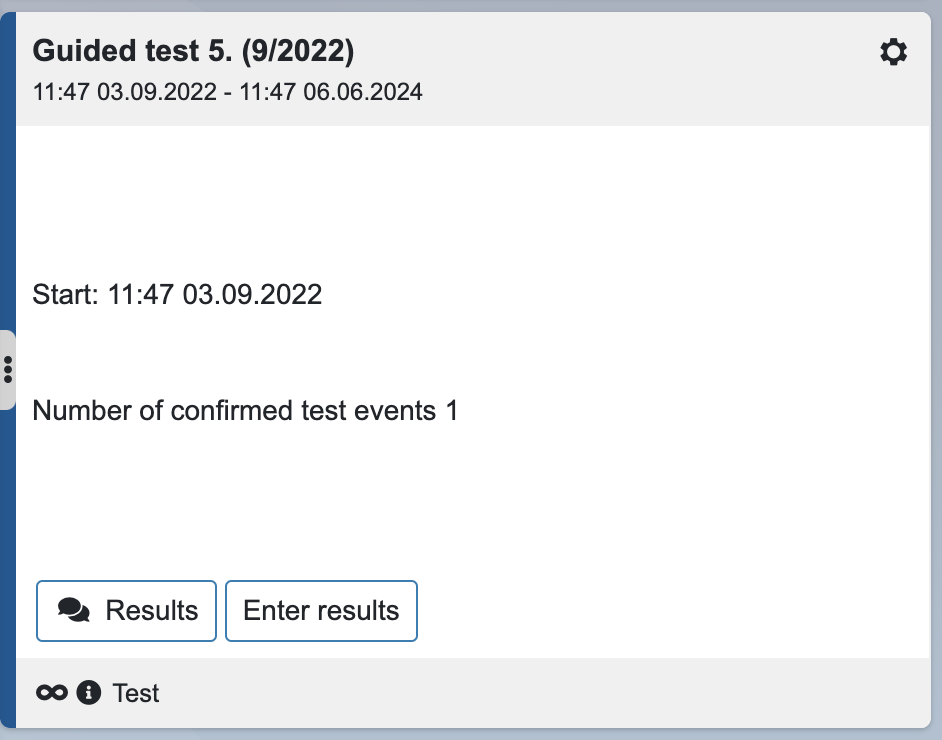
The test you created will open and you can record results in it.
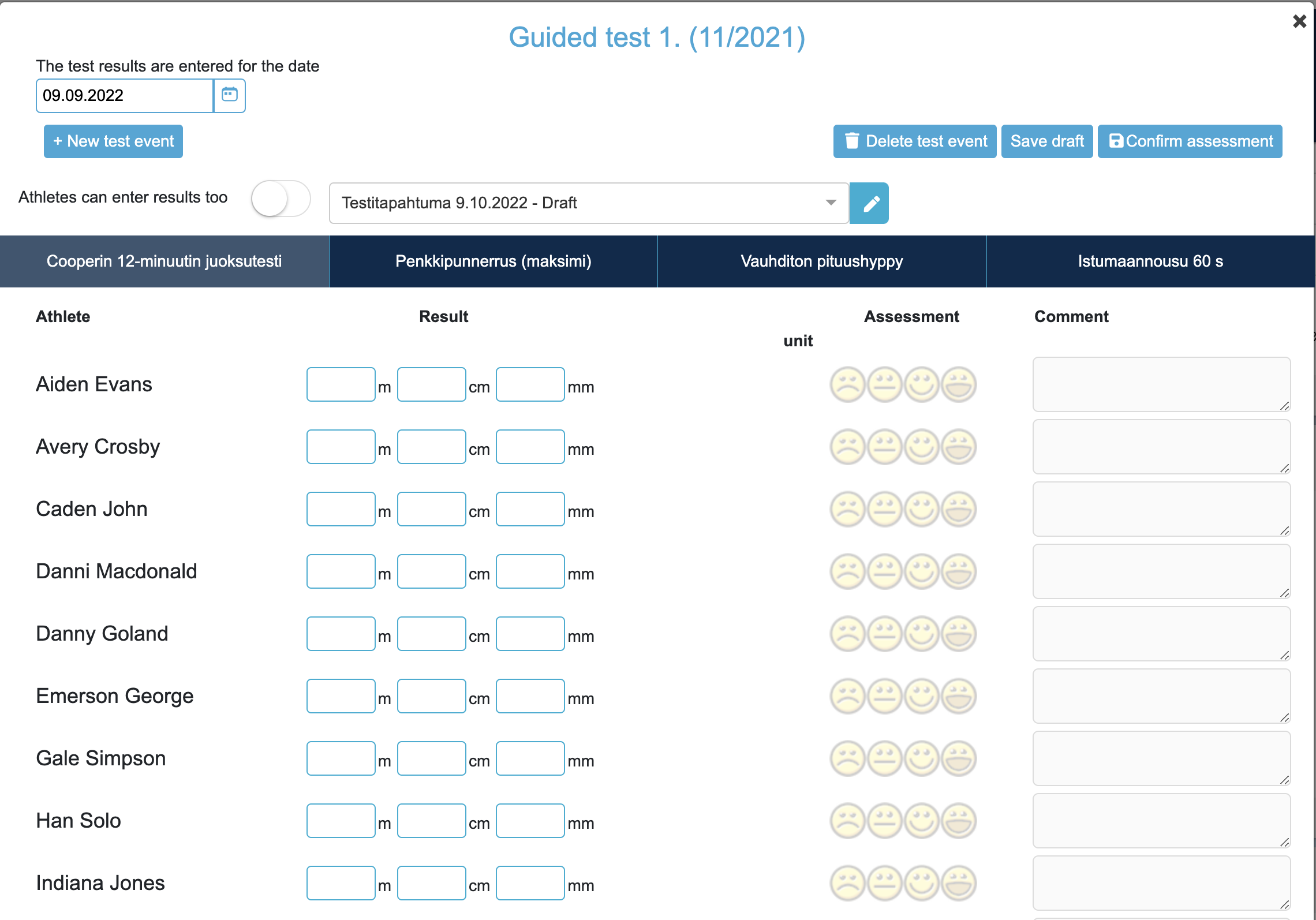
You can record the athletes' results at once for everyone and, if you wish, give the athletes feedback on their test performance. By pressing Save draft, the entered test results are saved without confirming the test. Once the test results have been entered, the results can be confirmed by pressing Confirm evaluation, after which the test results will be visible to the athletes. Recording of results closes when the coach confirms the results.
Note! The save draft button should be pressed occasionally: the trainer's results are not automatically saved and session expiration can log the user out of Qrid, so unsaved results are lost. Session Expiration is one hour.
From the view above, you can also edit the name of the test event, the time, or delete the test event. You can also create a new test event from this view.
Bonus tips:
- A date and a name are assigned to the test event, which can be used to distinguish the test events from each other. When creating a test event, it is also determined whether athletes are allowed to enter results from the Qridi application. When you press the New test event button and then Create test event, the test is activated and the recording of results opens.
- The independent test is immediately visible to the athlete with standard timing. You can schedule the test to appear later for athletes. An athlete can record the results of an independent test several times during the validity period of the test.
Reports
On the Reports page, you can view the athletes' test results by test and athlete. The line graph shows the absolute test results of the athletes. The radial diagram makes good use of the links in the test items, as well as the top results. These are used to draw diagrams of the team's and athletes' strengths and areas for development.
By using the links in the test templates, you can see in the reports the summaries of the athletes' strengths and weaknesses according to the diagrams above. If you think the test is to measure speed, you can add a speed link, so that its result affects the speed axis of the summary. The results are relative: they are compared to the team's top results.